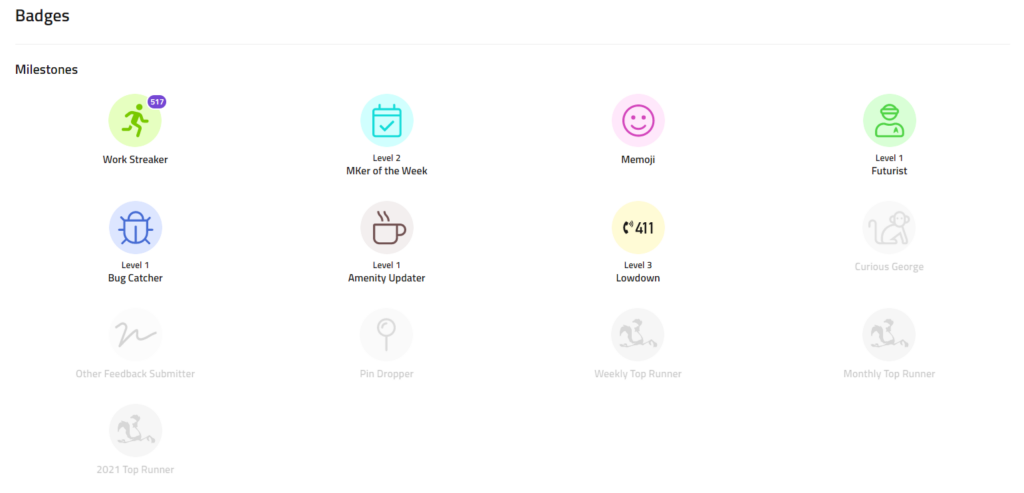
In the Drive MK app, we have 23 different badges you can unlock. Some badges are awarded for simple actions, such as adding in your Avatar Profile Picture or adding Company Notes. Others can take a period of time to earn, such as reaching Monthly Top Runner or MK Elite. Nevertheless, put in the work, and you can earn all the badges!
The following article will guide you step by step on how to earn these badges. If you have any questions, reach out to us!
How to locate all your badges:
- Go to “Menu” (bottom right icon)
- Click the “Profile” tab
- The “Badge” section shows the badges you have already earned
- Click the “See All” tab within the “Badge” section to view all the available badges
- Click on a badge that you’re interested in earning. Then you will be directed to a description of the badge explaining what it is, how to earn it, and how many pro-points it awards.
Milestone Badges
Work Streaker: Work consecutive work days without an excused absence. Awards 1,000 pro-points at 100 consecutive days.
- Go to “Menu” (bottom right icon)
- Click the “Profile” tab
- The “Badge” section shows the badges you have already earned
- Click the “See All” tab within the “Badge” section to view all the available badges
- Click on the “Work Streaker” badge to see how many days in a row you have worked.
Memoji: Update your Avatar for the first time. Awards 200 points.
- Go to “Menu” (bottom right icon)
- Click the “Profile” tab
- Click the camera icon located on your avatar. (See image below)
- Then select the photo you want to appear for your avatar from your photo library
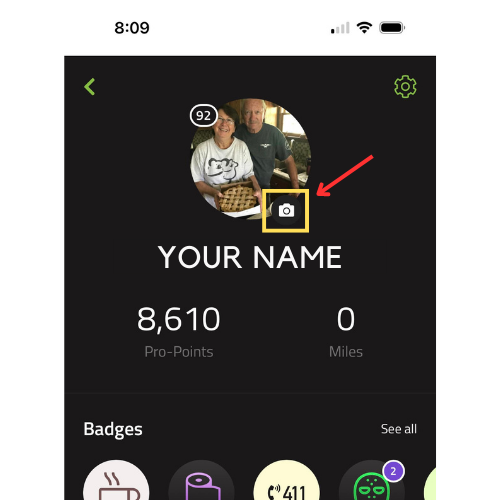
Pin Dropper: Help fellow drivers by adding a new location, such as new companies, truck stops, etc.
- Go to “Search” (second icon at the bottom)
- Type in either the name or location of the company/ truck stop in the search bar
- Scroll to find the correct company name with the corresponding address. Then click on that company name
- Click the “Add Company” tab. It will ask you if you are sure about adding it and you will click “yes”
- If there isn’t an “Add Company” tab at the bottom of the page, then that company has already been added by either us or another driver
Amenity Updater: Help fellow drivers by updating company’s amenities.
- Go to “Search” (second icon at the bottom)
- Type in the name of the company in the search bar
- Scroll to find the correct company name with the corresponding address. Then click on the company name
- Click the “Add Amenities” or “+” tab located under the company’s name
- There are many different amenity options to choose from. Click the ones that apply to that company specifically
- Click “Save” in the top right corner. If you do not click save, the amenities will not go through
Lowdown: Know a stop really well? Share the lowdown with other drivers by leaving a Note.
- Go to “Search” (second icon at the bottom)
- Type in the name of the company in the search bar
- Scroll to find the correct company name with the corresponding address. Then click on the company name
- Click the “Add Note” tab directly across from all notes
- Type in what you would like to share. You can even add images by clicking the “Add Media” tab
- Click “Save” in the top right corner. If you do not click save, the note will not go through
Curious George: Ask for assistance by submitting a “How do I…” support request.
- Go to “Menu” (bottom right icon)
- Click the “Support Request” tab
- Under “What do you need help with?”, click the drop-down and select “How do I…”
- Then share your thoughts. Once finished with your message, click “Submit” in the top right corner
Bug Catcher: Call out bugs by submitting a “Found a bug” support request.
- Go to “Menu” (bottom right icon)
- Click the “Support Request” tab
- Under “What do you need help with?”, click the drop-down and select “Found a bug”
- Then share your thoughts. Once finished with your message, click “Submit” in the top right corner
Futurist: Share ideas for new features by submitting a “Feature Request” support request.
- Go to “Menu” (bottom right icon)
- Click the “Support Request” tab
- Under “What do you need help with?”, click the drop-down and select “Feature Request”
- Then share your ideas on new features or something you want to add to the app. Once finished with your message, click “Submit” in the top right corner
Other Feedback Submitter: Give general feedback by submitting an “Other” support request.
- Go to “Menu” (bottom right icon)
- Click the “Support Request” tab
- Under “what do you need help with?”, click the drop-down and select “Other”
- Then share your thoughts. Once finished with your message, click “Submit” in the top right corner
MKer of the Week: Be on the top of the weekly leaderboard for pro-points. Calculated at the end of each week.
- Go to the “Highway of Honor” page (bottom middle icon)
- Make sure you have “Pro-Points” and “This Week” selected
- Then see who is at the top of the leaderboard
Weekly Top Runner: Finish the week at the top of the Highway of Honor for mileage.
- Go to the “Highway of Honor” page (bottom middle icon)
- Change from “Pro-Points” by clicking the drop-down and selecting “Mileage.” The leaderboard should change from pro-points to mileage.
- Scroll and see who is in the top three for miles and where you are ranked for that week
Monthly Top Runner: Finish the month at the top of the Highway of Honor for mileage.
- Go to the “Highway of Honor” page (bottom middle icon)
- Change from “Pro-Points” by clicking the drop-down and selecting “Mileage.” The leaderboard should change from pro-points to mileage.
- Change from “This Week” by clicking the drop-down and selecting “This Month”
- Scroll and see who is in the top three for miles and where you are ranked for that month
Award Badges
Quikr Pickr Uppr: Pick up an extra day of work to earn this badge. Awards 200 pro-points
For the People: Awarded for driver referrals. Awards 500 pro-points
Safety First: Score green in the Safety category on the Blue Tree scorecard. Awards 1,000 pro-points.
Compliance: Score green in the Compliance category on the Blue Tree scorecard. Awards 1,000 pro-points
Performance: Score green in the Performance category on the Blue Tree scorecard. Awards 1,000 pro-points
MK Elite: Score green in all three categories on the Blue Tree scorecard. Awards 1,000 pro-points
The Producer: Do work and exceed quarterly productivity goals. Awards 1,000 pro-points
Million Miler: Drive over 1 million miles with MK. Awards 200 pro-points
Trainer: Member of the MK Training Team
MK Graduate: Successfully completed the MK Finishing Program
Veteran: Proudly served in the U.S. Armed Forces