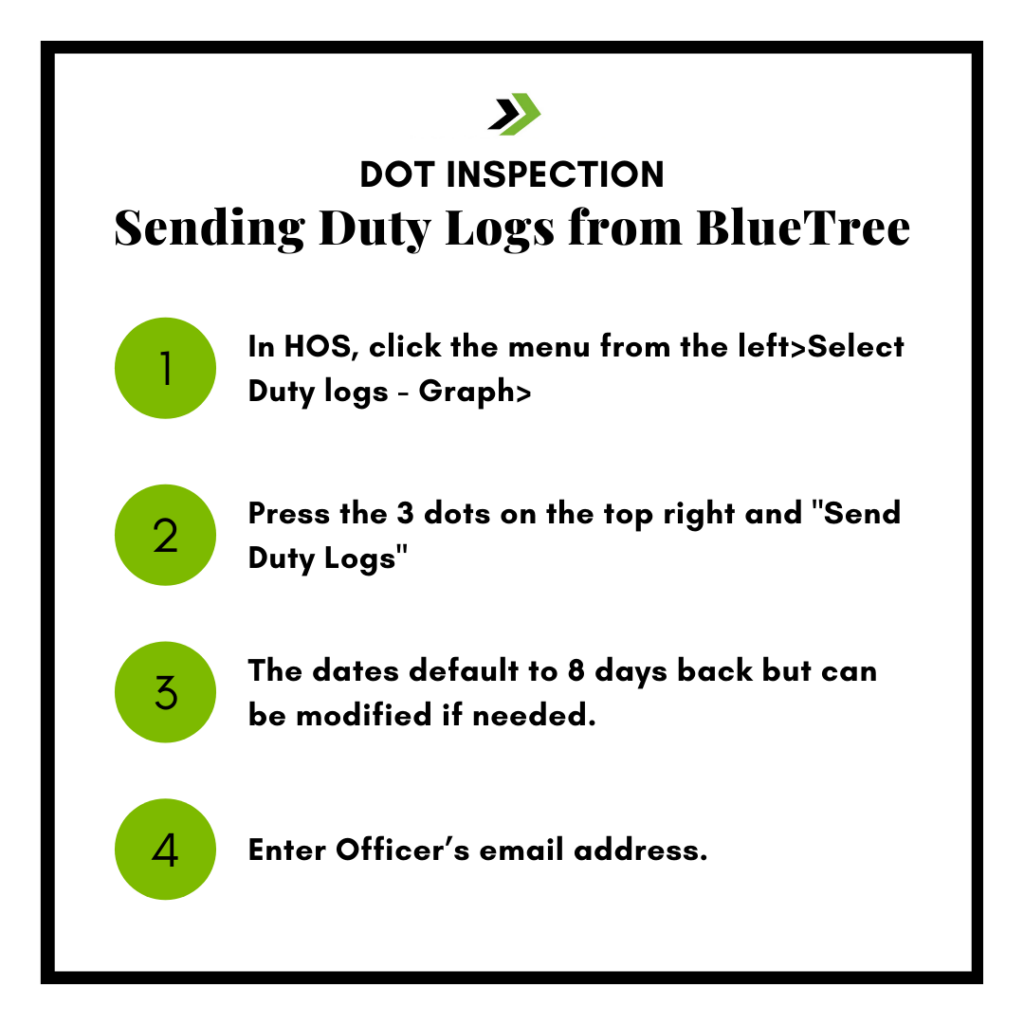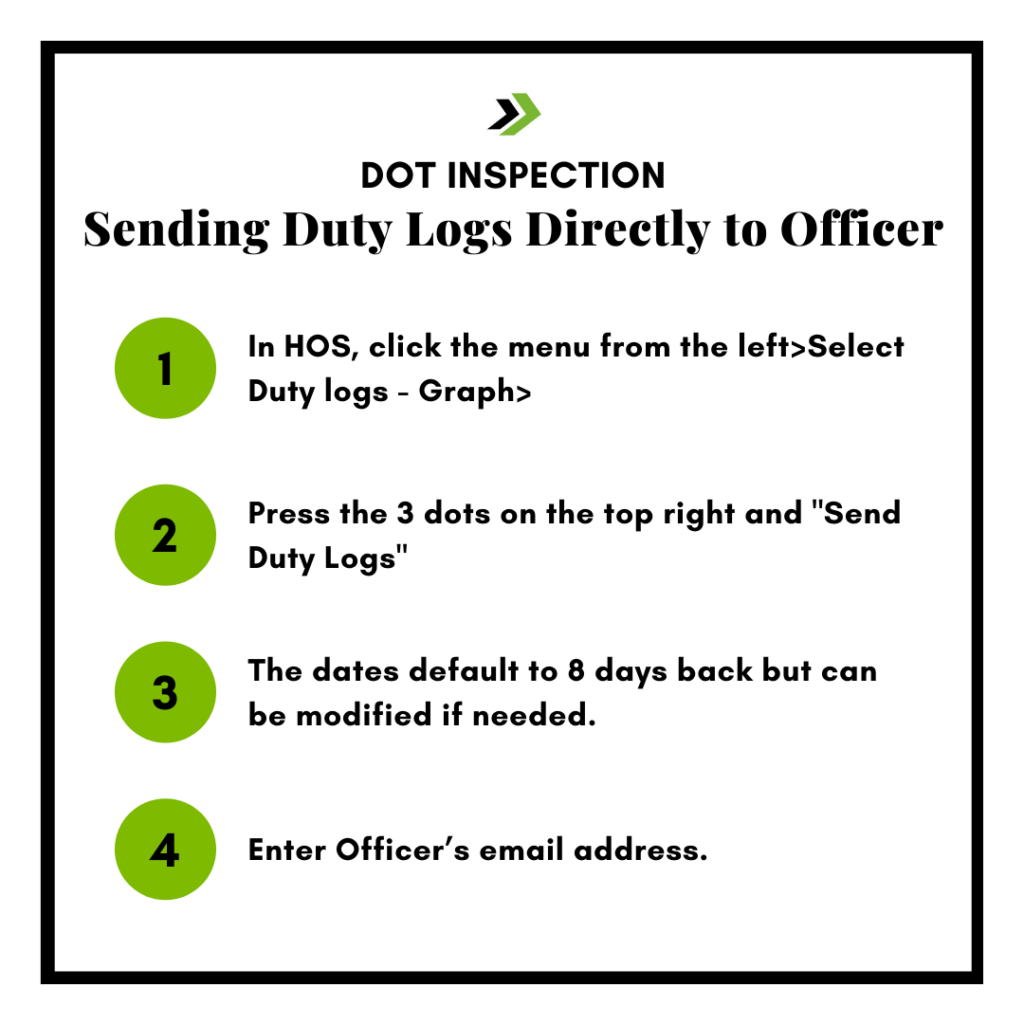To prevent potential DOT violations, here are some step by step instructions on how to send your duty logs from BlueTree:
- In HOS top left, press the 3 lines and select DOT Roadside Inspection
- Click Transfer Logs > Click Email Transfer
- There will be a pre-programed email and is what the mandate requires
- The officer should then provide a routing code in the comment section.
- Click transfer to send
If an officer requests you to send your duty logs to them directly, here are some steps to help (It’s not in the DOT Roadside Inspection screen like you might expect):
- In HOS, click the menu from the left with the 3 lines > Select Duty logs – Graph
- Press the 3 dots on the top right > Select “Email Logs”
- The dates default to 8 days back but can be modified if needed.
- Enter Officer’s email address.
Below are two files including these two different methods on sending your duty logs. They will be placed in the Resource Library under the tag “Driver.” That away you can always go back to it in case you might need it.
Let us know if you have any questions!